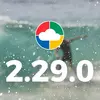Oct 16, 2018
GENERATION AND PRINTING OF CERTIFICATES AND DOCUMENTS
Generation and printing of documents and certificates: training, health surveillance, reports, nominations and technical documents
The new release has added the possibility to generate and print the following documents:
- Attendance certificates for a specific course edition
- Environment document
- Assessment of suitability for a specific role (Health Surveillance)
- Delivery report of a PPE to an employee
- Nomination of an employee to a role
- Equipment document
- Substance document
The documents can be exported in the following formats:
- HTML5
- Microsoft Word 2007/2010
- Microsoft Excel 2007/2010